I had to move a desktop application in VB6 because the customer needed to run their app in Windows, Mac and Linux so, we decided to use Java with JavaFX. SceneBuilder help me a lot to build user interfaces. Most of the screens are only tho show information in a TableView component.
Usually to create columns in a TableView you have to code something like this:
As you can see you have to write several lines of code to add columns.
I wrote an utility class to create columns easly in a TableView, so now you only need to write something like this:
FXTableViewUtil has this methods
createColumns
Creates columns at runtime, you only need to add a TableView with no columns in your FXML file and pass the POJO class to be used and the object list to populate the TableView. Columns added have a default width.
Once you call method createColumns columns are added to TableView (using same with for all columns)
assignColumns
Use this method if you already designed you TableView with columns. The important this to use this method is to assign the property name to Id in FXML file.
This screen already have TableColumns with custom with for each column (and different order)
Once you call method assignColumns FXTableViewUtil uses current design and assign the data to corresponding columns
You can download project from Github at https://github.com/tmsanchez/fxtabledemo
Usually to create columns in a TableView you have to code something like this:
@FXML
private TableViewtable;
public static void main(String[] args) {
launch(args);
}
@Override
public void start(Stage stage) {
Scene scene = new Scene(new Group());
stage.setTitle("Table View Sample");
stage.setWidth(450);
stage.setHeight(550);
final Label label = new Label("Address Book");
label.setFont(new Font("Arial", 20));
table.setEditable(true);
// Create Columns
TableColumn firstNameCol = new TableColumn("First Name");
firstNameCol.setMinWidth(100);
firstNameCol.setCellValueFactory(new PropertyValueFactory<>("firstName"));
TableColumn lastNameCol = new TableColumn("Last Name");
lastNameCol.setMinWidth(100);
lastNameCol.setCellValueFactory(new PropertyValueFactory<>("lastName"));
TableColumn emailCol = new TableColumn("Email");
emailCol.setMinWidth(200);
emailCol.setCellValueFactory(new PropertyValueFactory<>("email"));
// add columns to TableView
table.getColumns().addAll(firstNameCol, lastNameCol, emailCol);
}
As you can see you have to write several lines of code to add columns.
I wrote an utility class to create columns easly in a TableView, so now you only need to write something like this:
@Override
public void initialize(URL url, ResourceBundle rb) {
tableViewUtil.createColumns(Person.class, tableView, headers, personList);
}
FXTableViewUtil has this methods
createColumns
Creates columns at runtime, you only need to add a TableView with no columns in your FXML file and pass the POJO class to be used and the object list to populate the TableView. Columns added have a default width.
Check that this screen has a TableView without columns
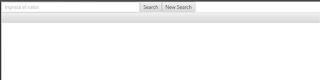 |
| TableView with no columns |
 |
| TableView after call createColumns method |
assignColumns
Use this method if you already designed you TableView with columns. The important this to use this method is to assign the property name to Id in FXML file.
This screen already have TableColumns with custom with for each column (and different order)
 |
| TableView with columns at design time |
Once you call method assignColumns FXTableViewUtil uses current design and assign the data to corresponding columns
 |
| TableView with data after call assignColumns |
You can download project from Github at https://github.com/tmsanchez/fxtabledemo
