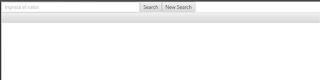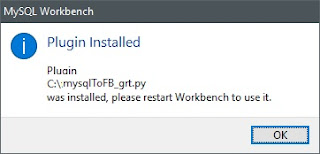Seguramente están enterados de que el Comprobante Fiscal Digital por Intener (CFDI) tiene una nueva versión: la 3.3.
El Servicio de Administración Tributaria (SAT) , nos ha proporcionado la información del Anexo 20 donde se indican los requisitos con los que debe cumplir la versión 3.3. La información puede ser consultada en la página http://www.sat.gob.mx/informacion_fiscal/factura_electronica/Paginas/Anexo_20_version3.3.aspx.
En la página podemos encontrar los siguientes archivos .XSD:
Para genear las clases Java del Timbre Fiscal Digital
xjc TimbreFiscalDigitalv11.xsd -p mx.sat.tfd11 -d src\
Para generar las clases del CFDI 3.3
Primero es necesario generar un archivo que se llame binding.xjb, donde vamos a indicar el número máximo de enumeraciones al momento de generar las clases java, de lo contrario, si no generamos éste archivo, obtendremos un error como este:
Después, simplemente hay que ejecutar siguiente comando para generar los archivos Java del CFDI:
xjc cfdv33.xsd -p mx.sat.cfd33 -b binding.xjb -d src\
Listo ya tenemos nuestras clases Java.
Espero les sea de utilidad.
El Servicio de Administración Tributaria (SAT) , nos ha proporcionado la información del Anexo 20 donde se indican los requisitos con los que debe cumplir la versión 3.3. La información puede ser consultada en la página http://www.sat.gob.mx/informacion_fiscal/factura_electronica/Paginas/Anexo_20_version3.3.aspx.
En la página podemos encontrar los siguientes archivos .XSD:
- Esquema del CFDI versión 3.3
- Esquema del timbre fiscal digital versión 1.1
Para genear las clases Java del Timbre Fiscal Digital
xjc TimbreFiscalDigitalv11.xsd -p mx.sat.tfd11 -d src\
Para generar las clases del CFDI 3.3
Primero es necesario generar un archivo que se llame binding.xjb, donde vamos a indicar el número máximo de enumeraciones al momento de generar las clases java, de lo contrario, si no generamos éste archivo, obtendremos un error como este:
[WARNING] El tipo simple "c_CodigoPostal" no se ha asignado a Enum debido al límite de EnumMemberSizeCap. Recuento de facetas: 95,777, límite actual: 256. Puede utilizar el atributo de personalización "typesafeEnumMaxMembers" para ampliar el límite.El contenido del archivo binding.xjb es el siguiente:
línea 229 de http://www.sat.gob.mx/sitio_internet/cfd/catalogos/catCFDI.xsd
Después, simplemente hay que ejecutar siguiente comando para generar los archivos Java del CFDI:
xjc cfdv33.xsd -p mx.sat.cfd33 -b binding.xjb -d src\
Listo ya tenemos nuestras clases Java.
Espero les sea de utilidad.